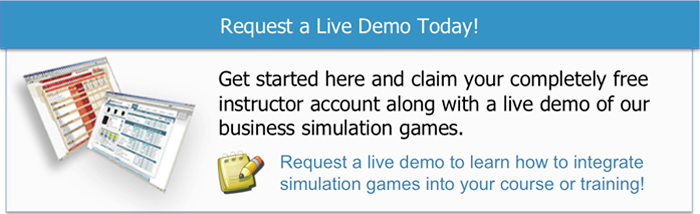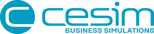In this post, we are going to delve deeper into one of the more advanced features of the Cesim Instructor platform: the Case Customization Manager. If you ever wanted to change the parameters or the story of a Cesim business simulation, this is the place to do it. With some neat new options added in our latest release, you can now do a whole lot more to make your case unique. Whether you are a novice or advanced simulations user, modifying a default case might seem daunting at first, so we've put together a walk through of how to create a custom case for your course in 5 easy steps.
In this post, we are going to delve deeper into one of the more advanced features of the Cesim Instructor platform: the Case Customization Manager. If you ever wanted to change the parameters or the story of a Cesim business simulation, this is the place to do it. With some neat new options added in our latest release, you can now do a whole lot more to make your case unique. Whether you are a novice or advanced simulations user, modifying a default case might seem daunting at first, so we've put together a walk through of how to create a custom case for your course in 5 easy steps.
1. Create a New Case
The first thing you have to do after clicking on 'Create new case' under Case Management in the Cesim Instructor interface is to give a name to your new case. This is purely for identification purposes and will only be shown to others if you decide to share the case with fellow instructors online. The second choice you'll have to make is which business game you'd like to create a new case for. The parameter sets are different from one Cesim business simulation game to another, so one case can only be used for one specific business strategy game. The number of custom cases for a given simulation are not limited however, so you are free to experiment with as many different scenarios as you want.

2. Edit Modules
When you are done with creating the new case, you can decide on the difficulty level of it. You can choose the rate of progression for how many market areas, production areas, and number of products are being enabled for each round. This way, you can put your students on a learning trajectory that starts off relatively simple and will increase in complexity during the course of the business simulation. In addition to this, you can choose between various modules that you may or may not want to include in your case, and can even customize the market names and currencies to reflect the story you are building.

3. Edit Parameters
Next up is the modification of the parameters, that will allow you to completely change the course of the management game. First, you can replace the outlook texts with your own story for how the economic situation is likely to develop through the business simulations rounds. Then you can start manipulating the numbers for all the decision making areas of the game. In the Cesim Case Customization Manager you are given total freedom over how your custom case will work, and what kind of market trends it follows.

4. Edit Settings
Now that the details of the case have been worked out, all that remains is the Settings. Click on 'Edit settings' and you'll see that not only are you able to choose the languages you want to allow students to play with, but you can also upload a self written case description to replace the default one. In addition, if you feel you have created a great case that others could benefit from as well, you can tick the 'Share' button to make it available to fellow instructors on the platform.

5. Assign Case to a Course
Congratulations! You have created your first custom case on the Cesim Instructor platform and it is now ready to be assigned to a course. By clicking 'Assign' you'll open up a drop down of your courses. Simply select the course for which you've created the case, and click on 'Change' under 'Currently assigned case'. This will assign the case to the entire course and all the universes in it. If you have many different universes running in parallel, but only want to use the case with a select few, just click on the small green icon next to those and assign the case individually.

And that's it! With just a few modifications, you can create and share completely new and exciting cases, use other instructors shared cases, and keep your business simulation courses fresh throughout every semester.